How It Works
Learn how to get the most out of our platform with step-by-step guides and best practices.
Getting Started
As first thing you should add your domain for sending emails, in the Sending Domains section of the app you can manage your sending domains. Add your desired domain for sending mails with using + button. After you added your domain you can check the setup button for DNS Configurations. After you added DNS Configurations to your domain provider use the validate button to check if the domain is wired. (Validation can take up to 1 hour depending on your DNS provider)
- 1.Add your domain
- 2.Add records to DNS provider
- 3.Validate the DNS record

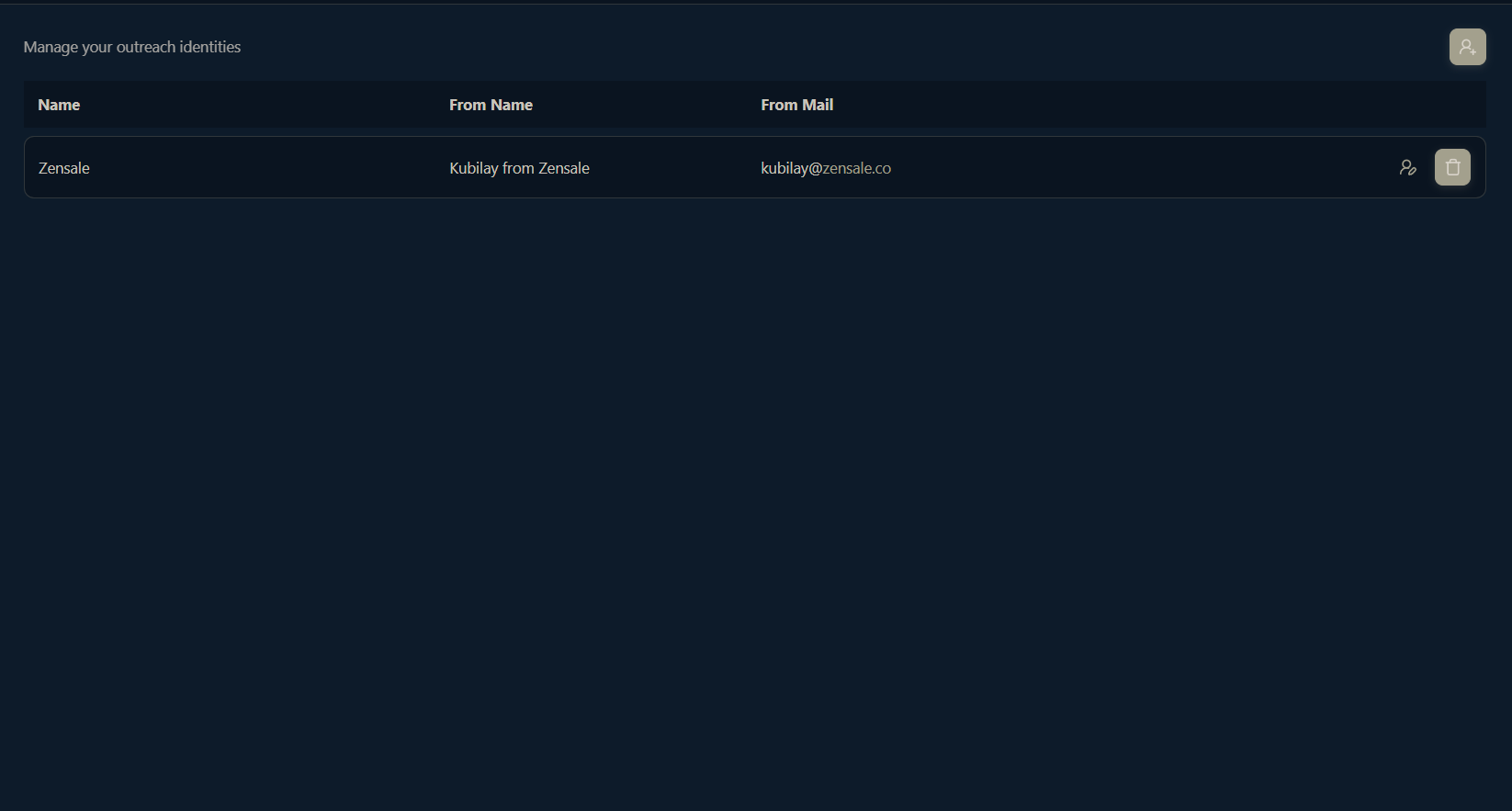
Outreach Personas
This is the main outreach customization section of the Zensale. Go on to the Outreach Personas section from the sidebar, click on the new button and build your outreach infastructure. In the basic you should configure your outreach namings. Name is basically your personas name, from name will be shown in the mails and also build your mail name effectively. (prevent things like company name, noreply etc.)
Branding section is your content for your brand or what you are in market for. Make sure to put a good logo in (in our mailing system logo background is white), make sure you put in a valid website of your brand, and pick a effective theme colour that matches your logo and brand.
For the footer you can either prefer Zensale's Default CTA page or you can put in yours (the one Zensale provides all the critical information for building a connection with you and your client in a good design so we recommend you to give it a shot), and make sure to drop a good footer note of yours.
Guidance is where AI comes in. User instructions are guiding the AI for writing emails in your tone, use this area precisely describe your preferences on outreach well. User context section is the most critical in mailing, this section should include what you are in the market for, we highly recommend you to put as much as info about your services, metrics, products, services etc.
- 1.Build your well defined outreach persona.
Starting Campaigns
Zensale is working with campaigns. Hit the campaigns section from the sidebar, start a campaign with put you desired name for the campaign, select a outreach persona and add extra campaign instructions for AI mail generation, this an extra set of instructions added to your outreach personas instructions (for example you have multiple products told in your persona you can just tell 'in this campaign we are in market for the xx product').
- 1.Create a campaign with extra instructions and a selected persona.
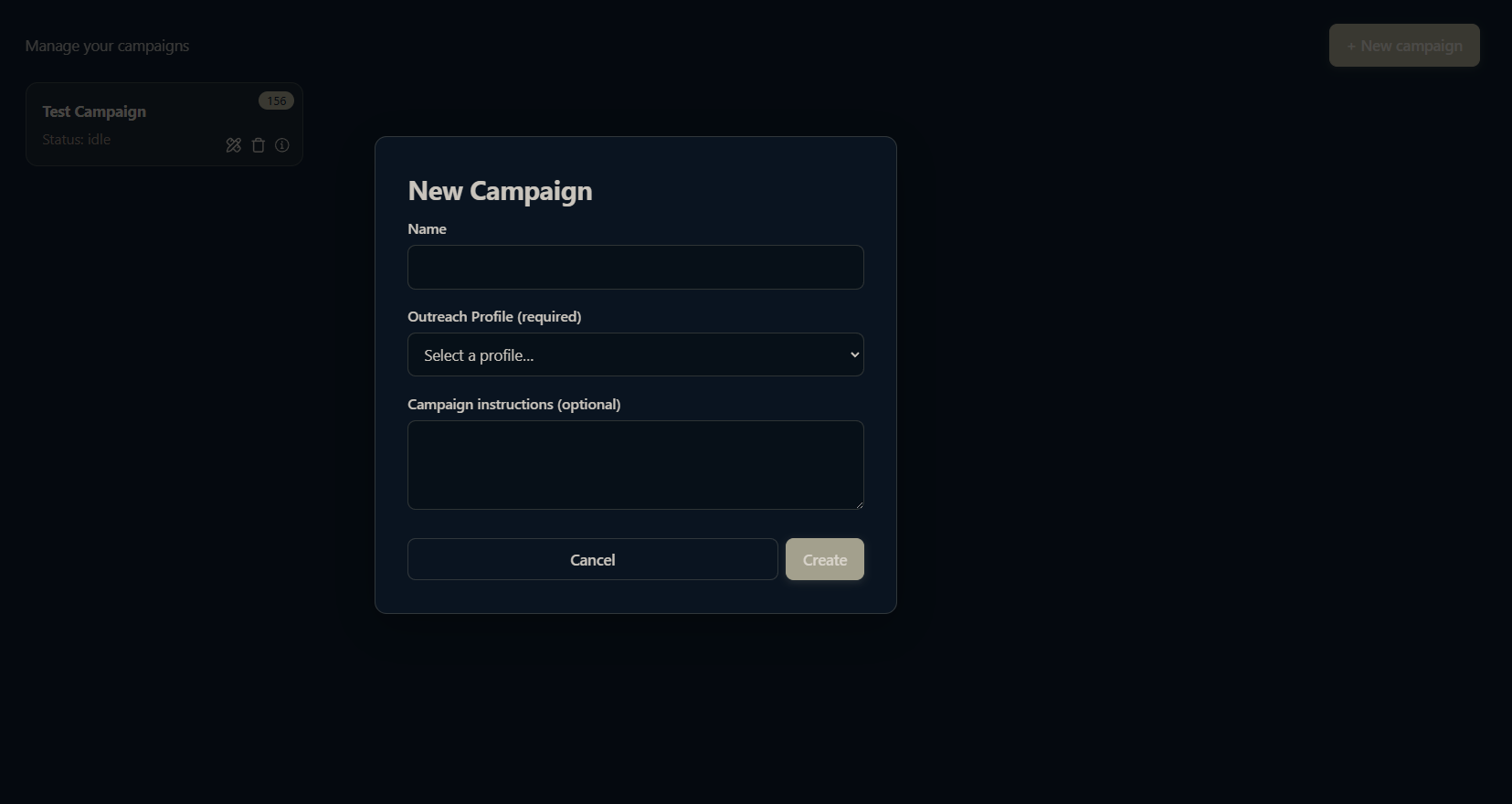
Ingest Potential Leads
When campaign is started search for some potential leads with Ingest button, this will provide a huge set of non-enriched potential leads set. You can always add more potential leads to your campaign to expand the operation, just use the ingest button.
- 2.Ingest potential leads.
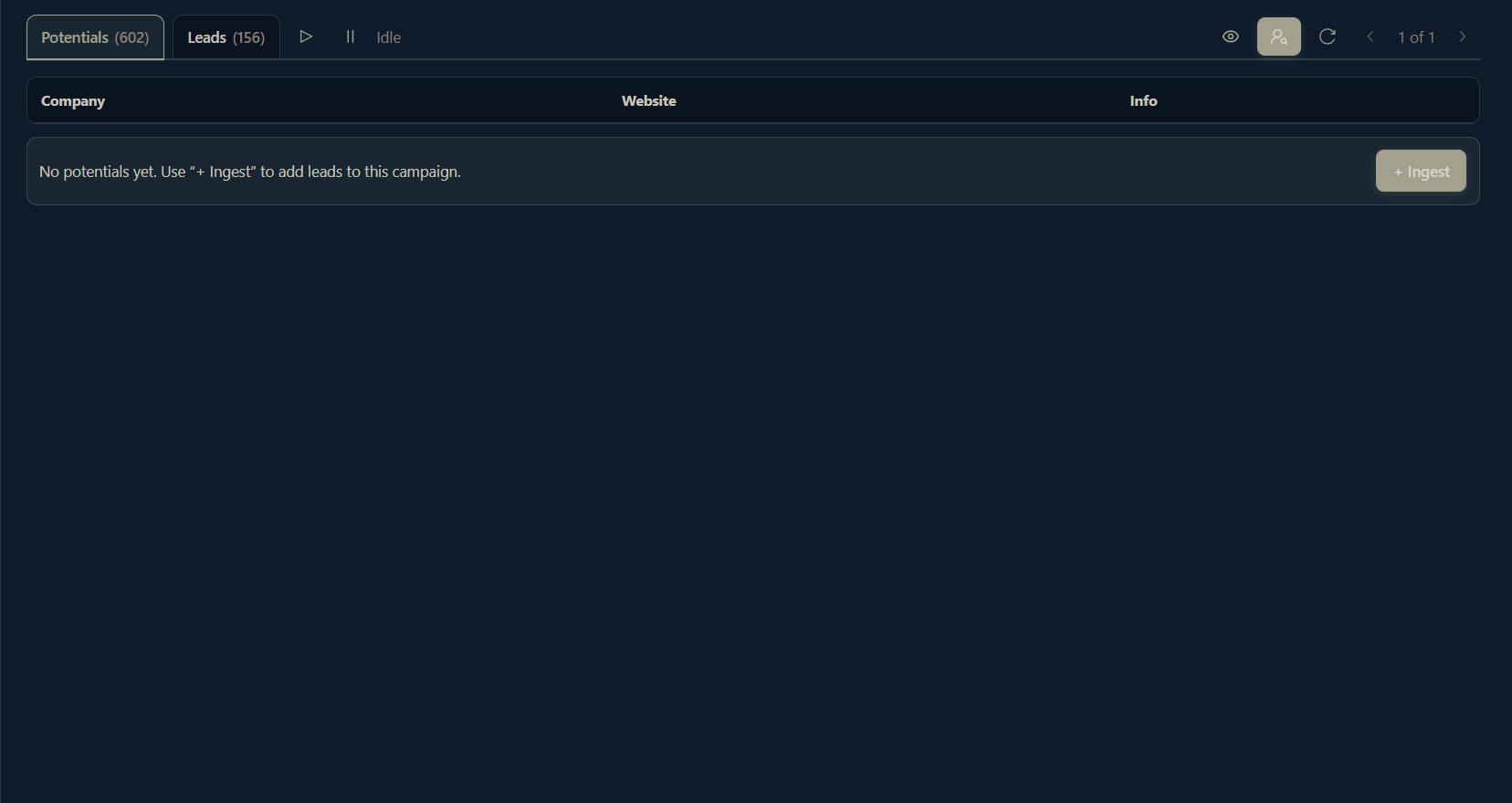
Enqueue Campaigns for Enrichment
Zensale provides a lead search engine. After you ingest some potential leads you can start that campaign for enrichments. You should set a limit when starting a campaign for enrichment, every found lead from potential list will consume one credit. Leads in our dictionary is not people, lead means company with verified contacts; in Zensale contact numbers varies, mostly around 3 contacts we provide for you to have a higher chance to set up a meeting with the target company you are after.
While you are doing market researches we will be searching leads for you. Zensale will find what it can from that potentials list and will provide those leads in the Leads tab on the campaigns page.
Mailing Leads
You can send mails easliy with Zensale. Just click on any verificated lead, decide which contact(s) you want to reach, click onto the mails button.
Generate Mails
You can generate multiple mails and also you can re-generate mails. You can preview mails by clicking onto mails. You can ask AI to generate another mail if you don’t like the current one.
Bulk Mailing Contacts
If you want you can generate and send mails in bulk, you can select all contacts of one per company.
Mails Tracking
In Zensale your mails are tracked to the end of their lifetime. Click the Mails section on the sidebar, in the Mails page you can see your all mails with their details and their activity.
Cta Tracking
If you are using Zensale's default cta page you reached contacts can fill the form, those forms are recorded for you. From sidebar go to Lead Acts page, your all cta submissons will be there. When a new cta submissons arrive you will see a notification on the lead acts section of the sidebar.
Explore the Zensale
Get started with test credits or create your account.